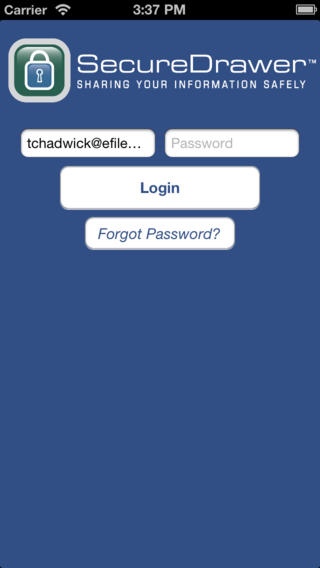SecureDrawer 1.0.0.2
Continue to app
Free Version
Publisher Description
SecureDrawer is a file sharing client (portal) service from eFileCabinet, Inc designed to rapidly deliver, receive and track important or large files via the web. SecureDrawer provides a secure, affordable solution for sharing your information. Upload, download, manage and share your documents, photos, media and more! We can help you share large files with clients with our unique online file sharing service Secure & fast file sharing/client portal system Access & share important files 24/7 from any web connection Available tracking notification Easier and safer than FTP Side step the file size and security limitations of email attachments Custom brand the service with your company logo and colors Reduce costs and risks of physical document distribution or overnight delivery Integrated with the eFileCabinet document management system The SecureDrawer App Features: Capture Images of documents and upload them as a PDF. Upload/Download Files Create Guest Users (Admin Only) Create Folders
Requires iOS 4.3 or later. Compatible with iPhone, iPad, and iPod touch.
About SecureDrawer
SecureDrawer is a free app for iOS published in the Office Suites & Tools list of apps, part of Business.
The company that develops SecureDrawer is eFileCabinet, Inc.. The latest version released by its developer is 1.0.0.2.
To install SecureDrawer on your iOS device, just click the green Continue To App button above to start the installation process. The app is listed on our website since 2012-12-18 and was downloaded 29 times. We have already checked if the download link is safe, however for your own protection we recommend that you scan the downloaded app with your antivirus. Your antivirus may detect the SecureDrawer as malware if the download link is broken.
How to install SecureDrawer on your iOS device:
- Click on the Continue To App button on our website. This will redirect you to the App Store.
- Once the SecureDrawer is shown in the iTunes listing of your iOS device, you can start its download and installation. Tap on the GET button to the right of the app to start downloading it.
- If you are not logged-in the iOS appstore app, you'll be prompted for your your Apple ID and/or password.
- After SecureDrawer is downloaded, you'll see an INSTALL button to the right. Tap on it to start the actual installation of the iOS app.
- Once installation is finished you can tap on the OPEN button to start it. Its icon will also be added to your device home screen.